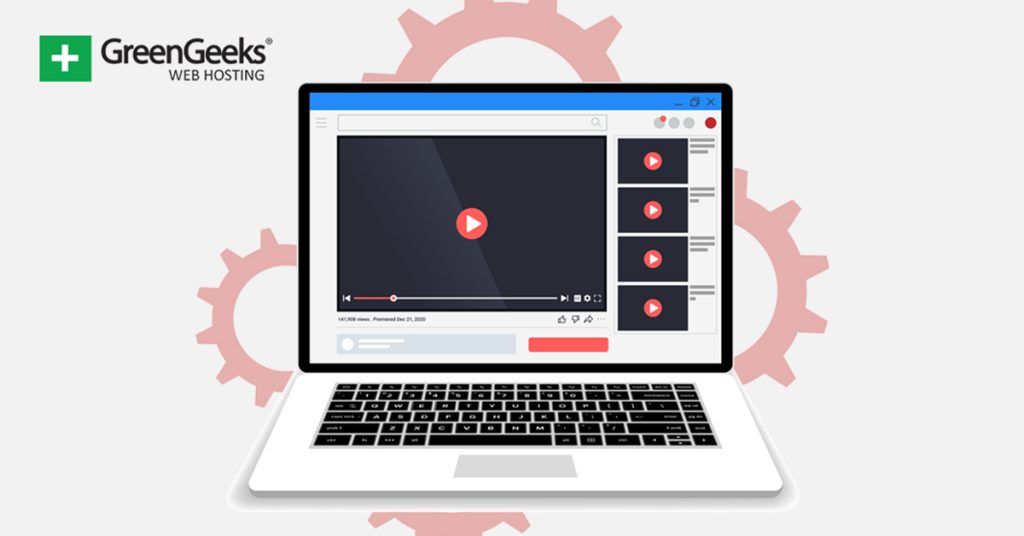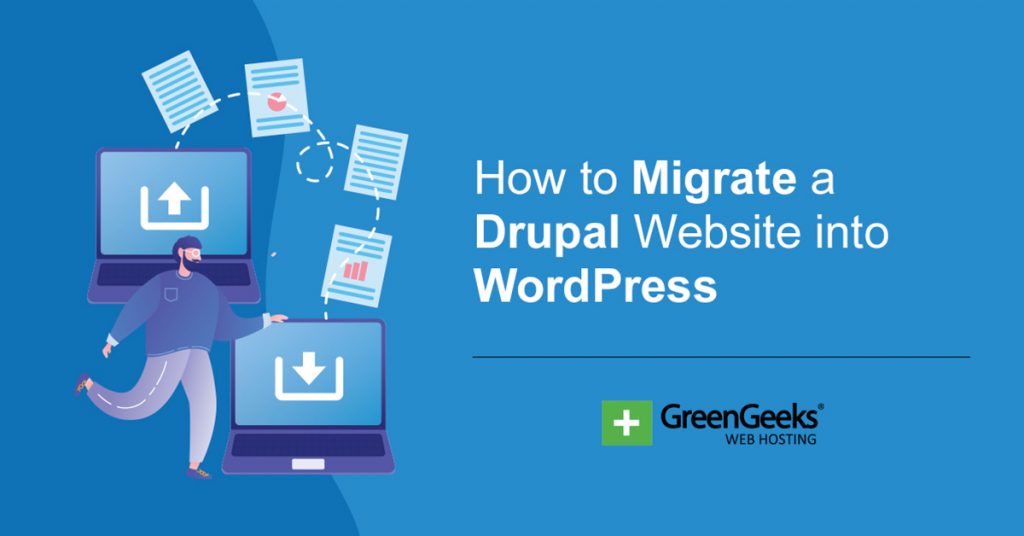Video content is insanely popular on the internet and there is no bigger platform than YouTube. As such, you’ll want to be able to embed that content to your website. Luckily, there are several plugins that can help you embed a YouTube playlist in WordPress.
In this case, we are going to be using the Video Gallery Plugin. It specializes in YouTube and allows you to embed individual videos, full playlists, or entire channels. It features several layout options, so it can fit on any website.
Why Embed a YouTube Playlist in WordPress?
Video content has many advantages, which is why most websites include it in one way or another.
First and foremost, it improves the user experience. Many users don’t want to read a guide on how to do something or an opinion on a topic. Instead, they want to listen to it in a video format. It’s just more convenient.
Video content is also beneficial for your website’s SEO. If a user stays on your site to watch a video, or multiple videos, that tells Google, or other search engines, that not only is the user engaging with your content, they are on the page longer.
As such, embedding an entire playlist with can keep a user engaged and on your page much longer than a single video.
It’s also worth pointing out that displaying your YouTube content also helps promote your own YouTube channel to visitors. If they like the content you have, you might even earn a new subscriber, and they might even share it with friends.
As you can see, there are several advantages to embedding a YouTube playlist in WordPress, so let’s cover how to do it.
How to Embed A YouTube Playlist In WordPress
Step 1: Install Video Gallery
Let’s start by clicking on Plugins and selecting the Add New option on the left-hand admin panel.
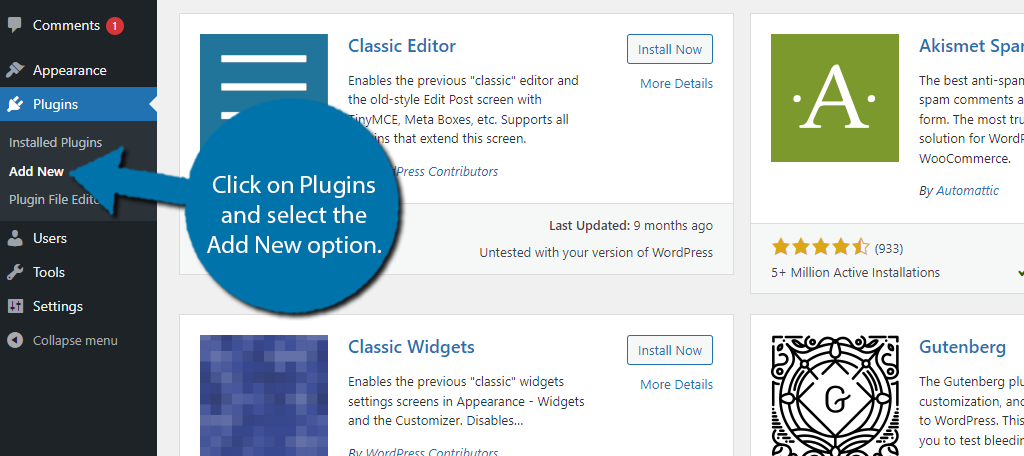
Search for Video Gallery in the available search box. This will pull up additional plugins that you may find helpful.
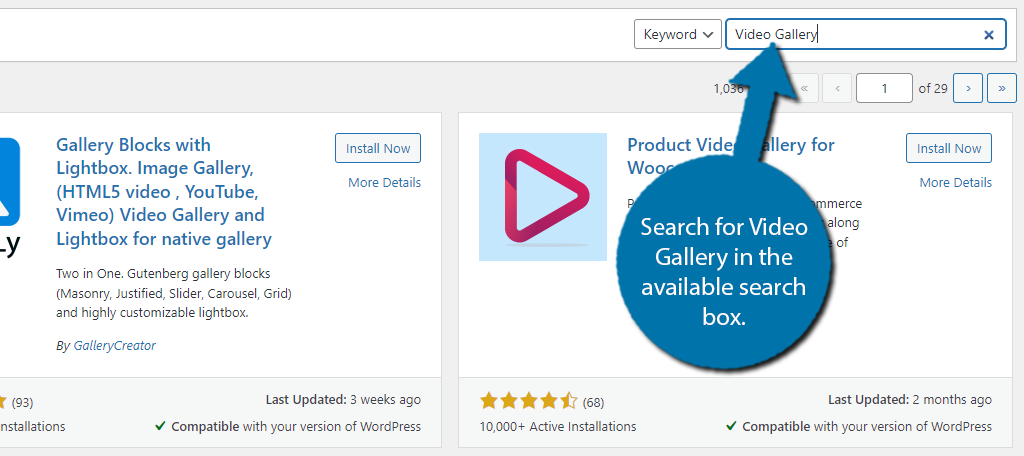
Due to how common the name video gallery is, there are several plugins that will popup. Thus be on the lookout for the full name “Video Gallery – YouTube Playlist, Channel Gallery by YotuWP.”
When you find it, click on the “Install Now” button and activate the plugin for use.
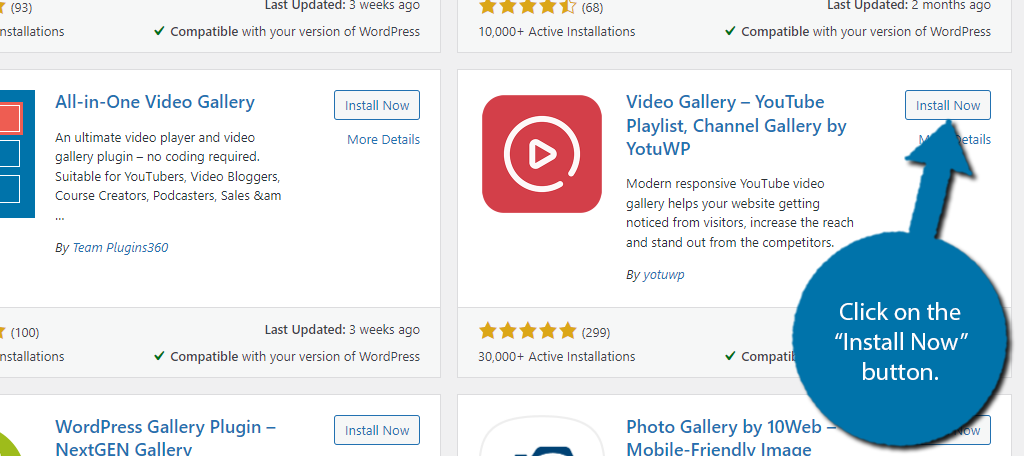
Step 2: Customize the Settings
As soon as you activate the plugin, you will be brought to the settings section of the plugin. Here, you can customize how your playlist will appear and function wherever you place it. It’s pretty straightforward, so let’s get right into it.
First, you can choose what layout to use. You have three choices: Grid, List, and Mix. The first two are self-explanatory, and the third option (Mix) is a hybrid of the Grid and List layouts. Simply choose the option from the drop-down list.
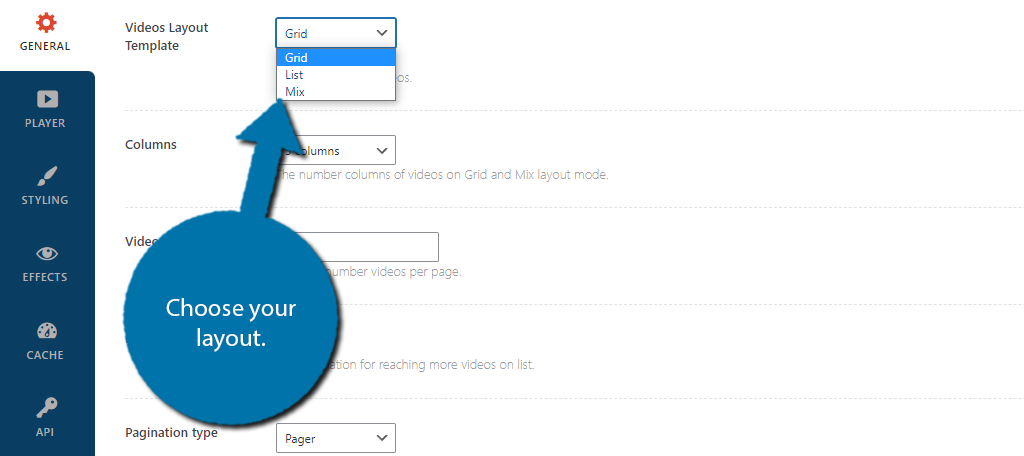
The next option, Columns, is only if you are choosing the Grid or Mix layout. As the name implies, it determines the number of columns on display. Below this is where you can decide how many videos to display.
Continuing on, you will find a switch for Pagination. This will create multiple pages to display your video content. This is a great option if you plan on including a lot of videos as it can help reduce load times.
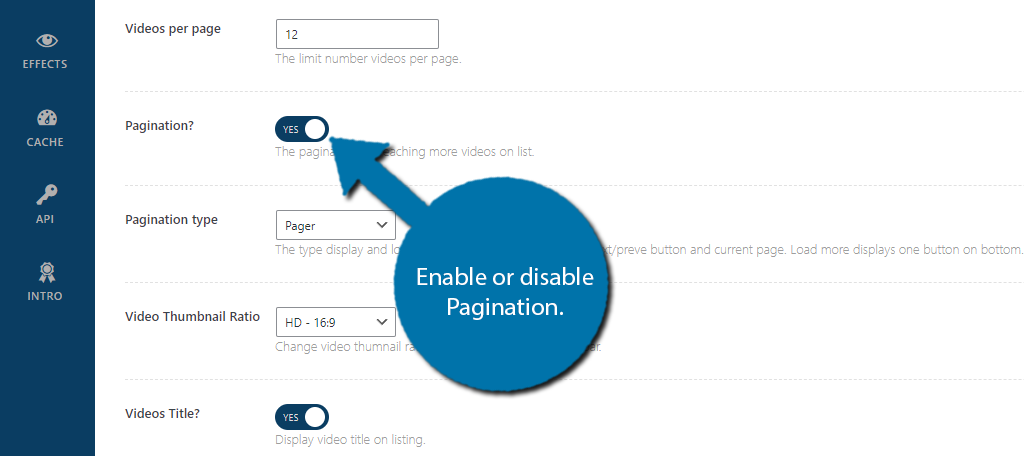
Underneath this, you will have an option for the pagination type. Pager is the traditional pagination type that allows you to go to the next or previous page, while Load More just adds a “Load More” button at the bottom users can click.
You’ll also find a video ratio, display video titles, and display video description options. Simply choose the options you would like to include.
Click on the “Save Changes” button when you are done.
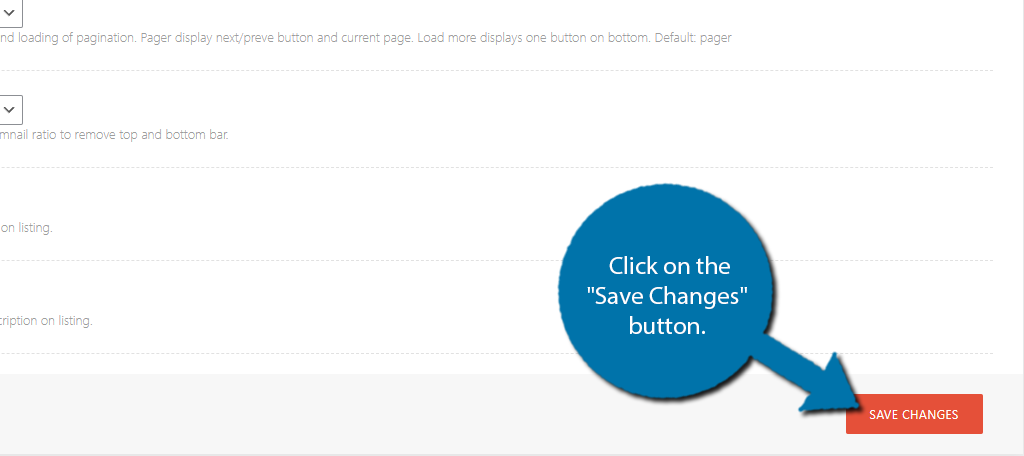
This covers the general settings section. There are also settings for the player, styling, effects, and more by selecting the appropriate tab on the left-hand side.
These choices are purely cosmetic, so I’ll leave them to you.
Step 3: Enter Your YouTube API
To actually display a YouTube playlist in WordPress, you’re going to need to enter your YouTube API key. Finding your API key can actually be a bit tricky, but the plugin has made a pretty detailed guide on how to find it, so be sure to check out their guide for help.
Once you have the API key, click on the API tab in the plugin settings.
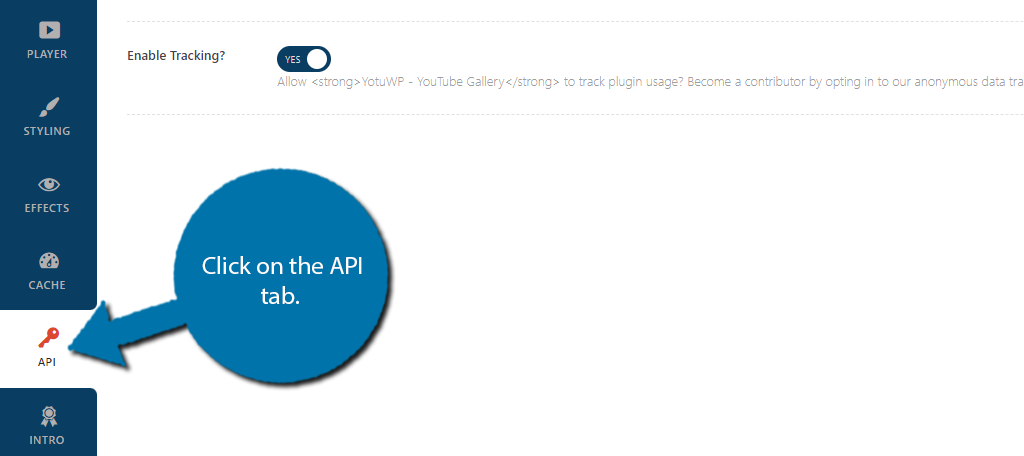
Paste your API key into the appropriate box.
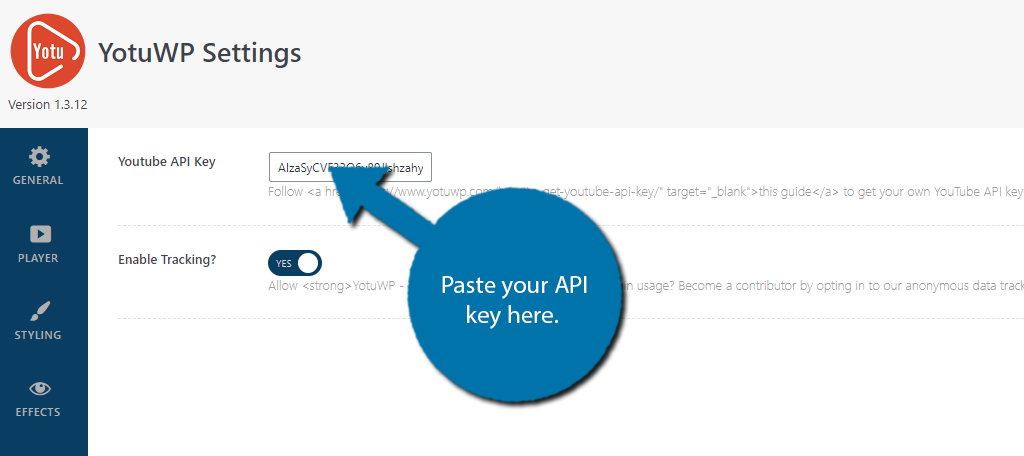
Save the changes to finish.
Step 4: Add Videos
All that’s really left is to choose the videos or playlists that you want to display in WordPress. On the left-hand admin panel, click on the Shortcode Generator option.
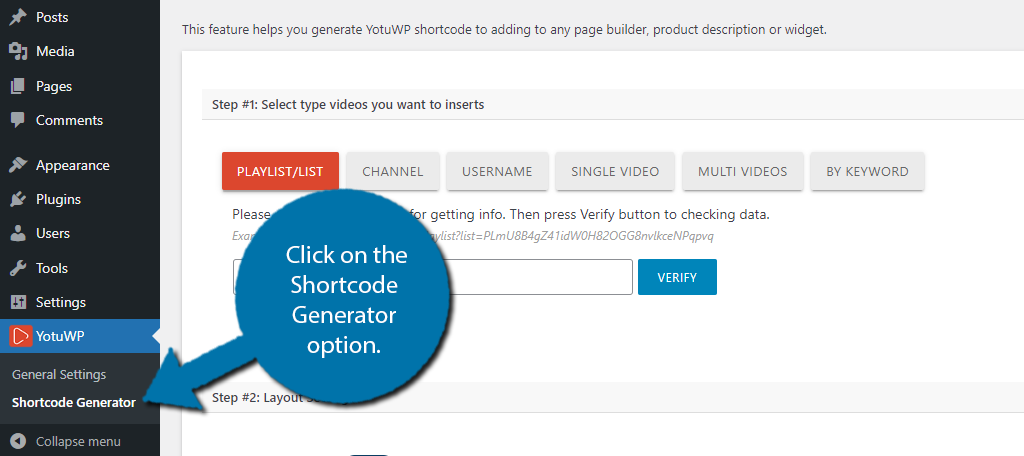
As I said at the start, this plugin can pretty much add any kind of YouTube video content to WordPress. I’m only going to cover the playlist option, but most of the options are the same and just include copying and pasting video URLs.
The first option is the Playlist option. All you need to do is go to your YouTube channel and copy the URL of the playlist you would like to embed in WordPress. Then, click on the verify button.
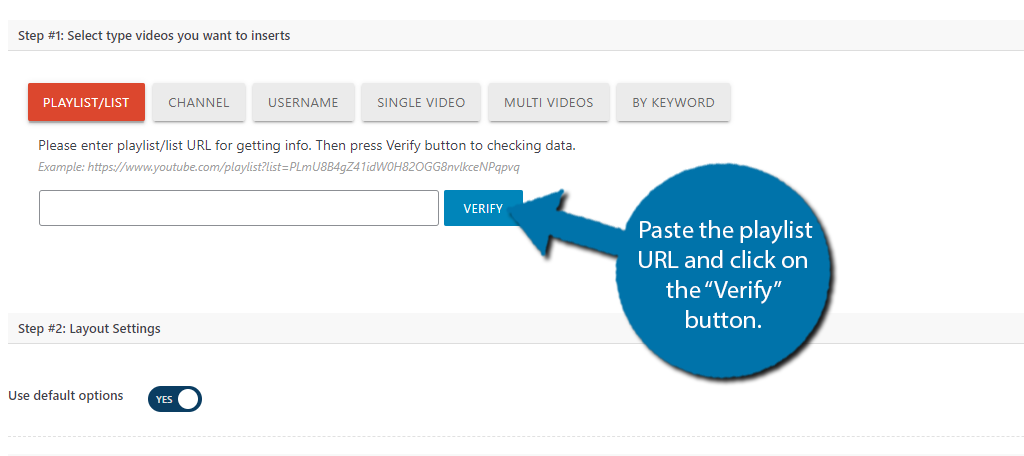
After it is verified, you will see the shortcode generated at the bottom. All you’ll need to do is copy that shortcode and paste it on the post, page, or widget area you want to display the playlist.
Congratulations on learning how to embed a video playlist in WordPress!
7 Ways to Market Your YouTube Playlist Page
Just because you have your playlist in place on your website doesn’t mean you are done. There are several ways for you to market that playlist to get the best results.
Here are the top 7 ways to market your playlist page.
1. Social Media
I don’t think this one will surprise anyone, but social media is huge, and people love video content. Thus, sharing your video playlist page on Facebook, Twitter, Instagram, and whatnot is a surefire way to get some eyes on your content.
You can do this directly by creating a tweet that says “Want to see more of our content? Check out this playlist!” Or, you can make it more subtle by including it as a link in your tweet.
That said, the direct approach is usually the best when it comes to social media.
2. Add Links to Your Playlist Page in WordPress
Just creating a playlist page is not good enough. You should also take the time to include several links to that page throughout your website. Not only this, but it should be present in your WordPress menu or even the sidebar area.
The goal should be that a user can get to the playlist page from any other page of your website. Yet, be sure that any links you create actually make sense and are institutive. Deceptive links will hurt your bounce rate.
3. Place It in A Popup
If you have video content in your posts or pages, it might be a good idea to create a targeted popup. For example, if a user watches a video and is about to leave the page, you could create a popup that contains a link to the playlist page.
Exit intent popups are quite common and highly effective, and if it has the right message, they could keep that visitor on your site longer.
4. Trade Links with Other Sites
Link trading has really gained some traction in recent years. This is a practice where one website will create a link to another if that website does the same. This helps boost both websites’ SEO because they look more credible.
Simply have that link be your YouTube playlist page and you can get a lot of views on the page very quickly.
5. Include A Playlist Link in Video Descriptions
It’s important to remember that it is possible for a user to stumble upon any video in your playlist. As such, you should try to include a link to your playlist at the end of the video and in the video description.
This works really well if you choose to display the description on WordPress as then the link will be present every time a video appears.
6. Share Your Link As the Answer to A Question
To this day, the most popular use of the internet is to answer a question. When asking a question, most people will find a link to Quora, Reddit, or some other forum where users can ask and answer questions.
Take advantage of this. If your playlist can answer a question, be sure to create a real answer that leads users to your playlist. Just avoid dropping the URL link with no context. Users on these forums hate that and will downvote you into oblivion.
7. Collaborate with Other YouTubers
This is pretty similar to link trading with other sites, but instead, focuses on YouTube. Building a channel on YouTube is actually very challenging. Most smaller content creators are happy to collaborate with other users to hopefully get some new subscribers.
Collaborating with YouTubers and sharing links to your playlist page through them is a great way to do it.
Embed Your YouTube Playlist Today
As you can see, it is quite easy to embed a YouTube playlist in WordPress. You also have a ton of options to share your WordPress playlist on the internet, and it won’t even cost you money to do so.
Doing so can boost user engagement and keep visitors on your website longer, which can boost your website’s rankings.
How easy did you find the Video Gallery plugin to use? How do you market your playlist page?