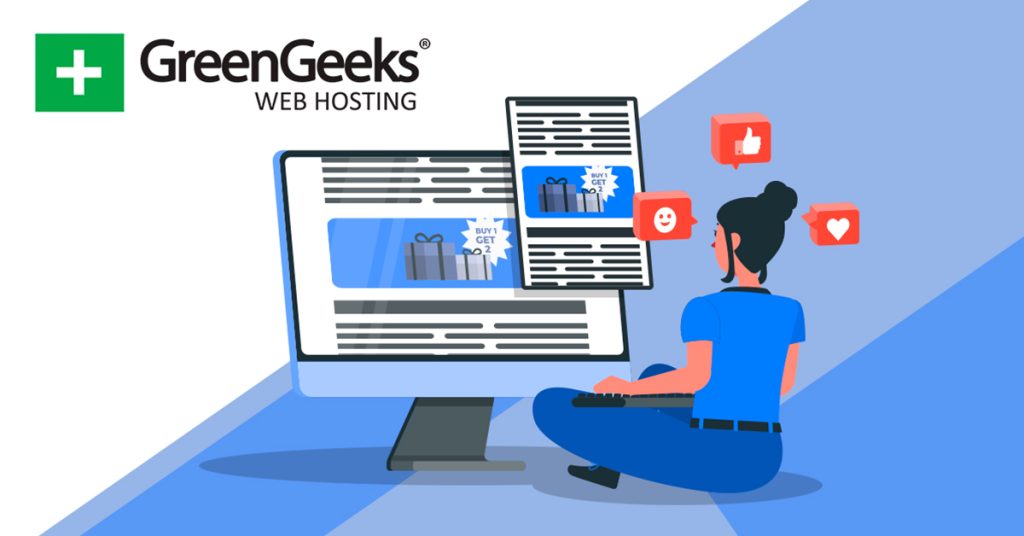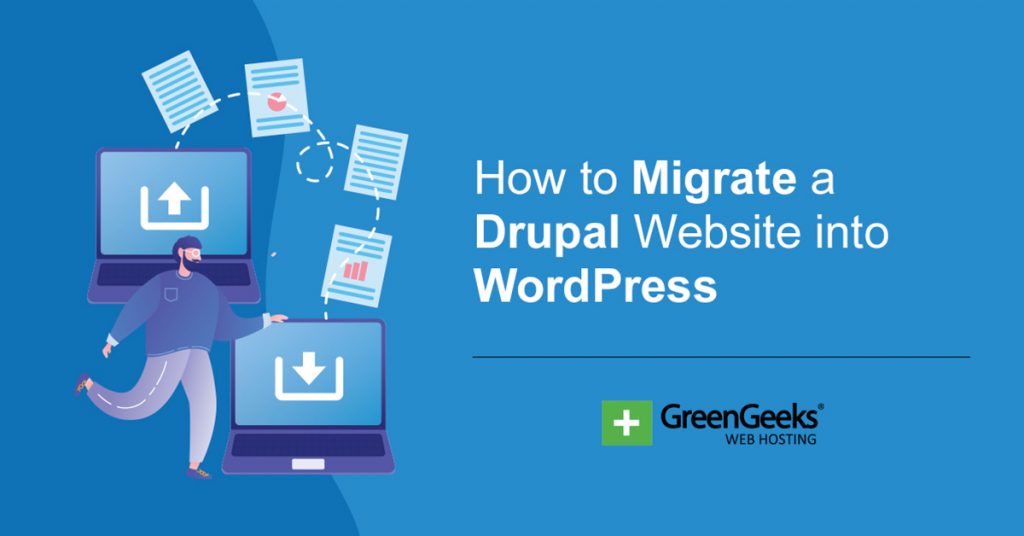Most websites are supported through advertisement revenue. There are a variety of ways that websites can go about placing them and what ad networks they go through. One way is to display in-feed ads using Google AdSense.
This is a popular technique in which ads are disguised as part of a user’s feed when looking for recommended content. This can be highly effective as some users may not even realize what they are clicking on is an ad.
In many cases, users actively avoid ads and take steps to avoid seeing ads. Creating in-feed ads can sometimes bypass these actions if they look genuine enough. Thus, it can be a great boost in ad revenue.
Today, I will demonstrate how to add in-feed ads using Google AdSense.
What Does In-Feed Actually Mean?
While most users have experienced in-feed ads on most websites they visit, the definition has become quite broad over the years.
In-feed typically refers to lists of content such as a news feed, post feed, social media feed, or just about anything where you see a variety of different content options presented to you as a user. In the case of WordPress, it is usually post feeds.
For example, let’s say you are looking at the latest posts of your favorite news blog. As you are reading each one, you notice one that says something like “Solar Panels Are Being Given Away for Free in this Zip Code” and it has the word “AD” next to it.
That is an in-feed ad, and you will encounter them on most websites today.
How to Create In-Feed Ads For Google AdSense
There are a variety of ways to create in-feed ads in WordPress, but one of the best ways is with the In-feed ads for Google AdSense plugin. This is an add-on tool for the incredible Advanced Ads plugin, thus you will need to have both installed.
Since this is just an add-on, let’s talk about the main plugin, Advanced Ads. As the name implies, it deals with managing ads in WordPress. It gives you a variety of options to create advertisements for your site, connect with ad networks, and choose the location.
There are several powerful add-ons you can install alongside this plugin to add additional functionality. In this case, the In-Feed ads for Google AdSense gives you the ability to place ads within your post feed in WordPress.
These Advanced Ads bring a lot to the table and an ad inserter, but this tutorial will only be focusing on in-feed ad creation.
Step 1: Install In-Feed Ads For Google AdSense
Let’s start by clicking on Plugins and selecting the Add New option on the left-hand admin panel.
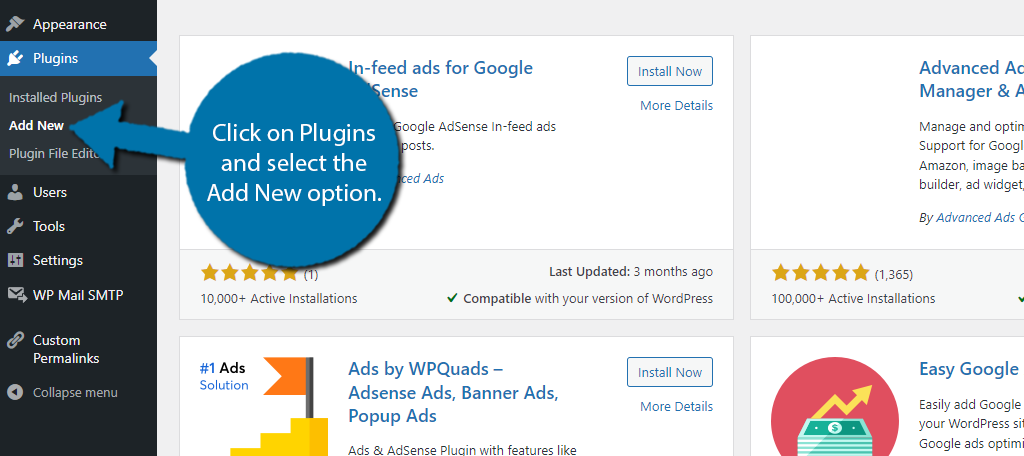
Search for In-Feed Ads For Google AdSense in the available search box. This will pull up additional plugins that you may find helpful.
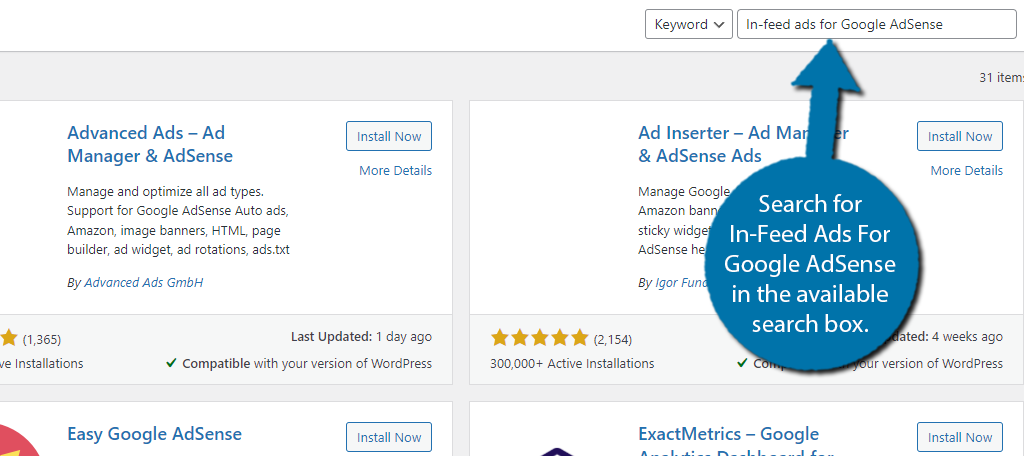
Scroll down until you find the In-Feed Ads For Google AdSense plugin and click on the “Install Now” button and activate the plugin for use.
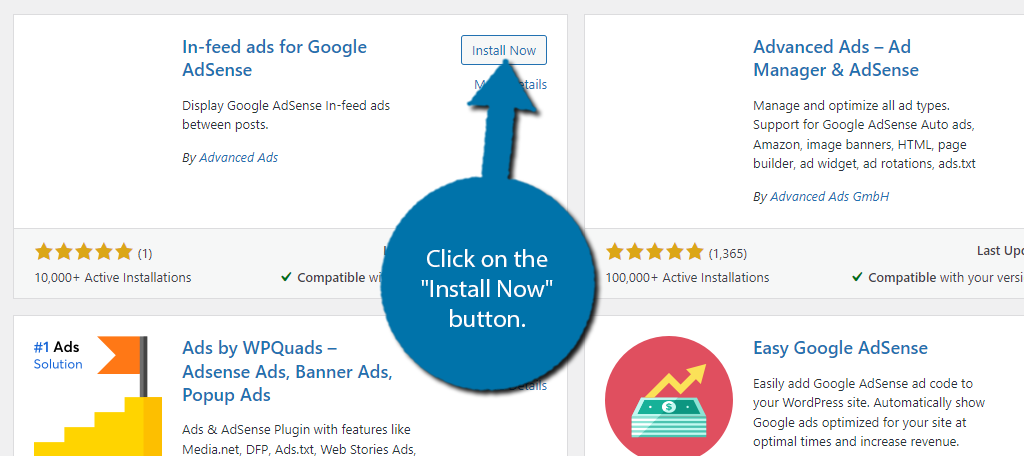
Note: You must also have the Advanced Ads plugin installed. This add-on plugin will not work unless you do. If you do not have it installed, you will be prompted to install and activate it after doing the same for this one.
Step 2: Create An AD to Display
Important Note: This plugin does not work if you are currently using an Adblocker. To use this plugin, you must choose to disable it while on your own website. If it is active, the plugin simply will not function.
If you were already using Advanced Ads, then you have already created some ads. In this case, go ahead and skip to step 3.
The good news is that if this is your first time using Advanced Ads, then you’ll be pleased to know it doesn’t take very long to make an ad. To begin, click on Advanced Ads and select the Ads option.
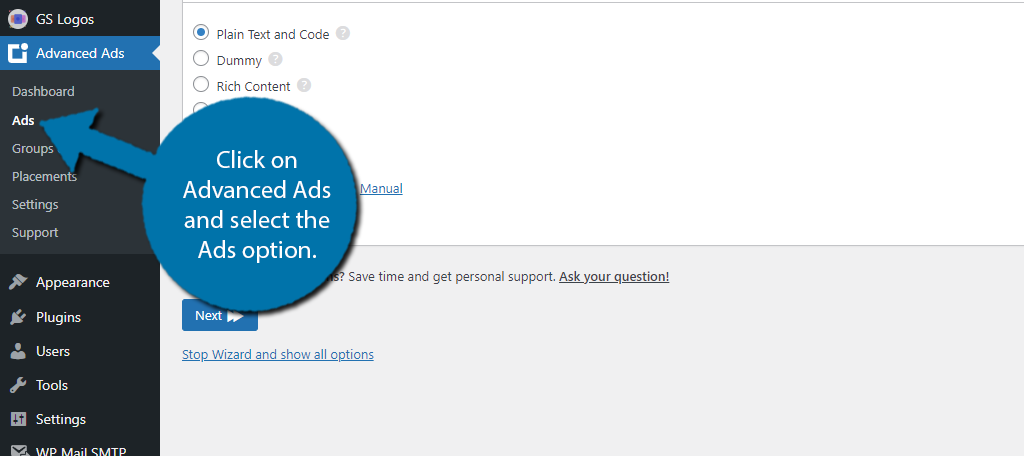
At the top, you can add a title for the ad or ad group you are about to create. The title is only visible for you so name it whatever you like. Below this, you can select what type of ad you wish to create.
You can choose from:
- Plain Text and Code
- Dummy
- Rich Content
- Image Ad
- Ad Group
- AdSense Ad
- Google Ad Manager Manual
- AMP
You are free to pick any method here but setting them up is slightly different depending on what you choose. In this case, I will just pick the most common option, an AdSense Ad.
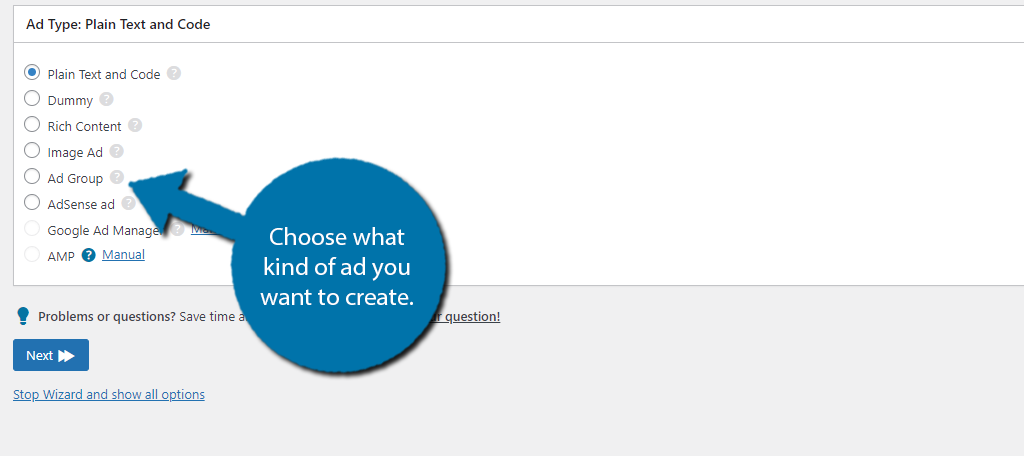
For this, you will just need to enter the Ad Slot Id, or alternatively, connect Advanced Ads with Google AdSense. In this case, the ad would get set up for you. If you selected a different type, just fill out the information that is required.
By the end of this, you will have an ad that is ready for placement on your website. Feel free to make multiple ads if necessary.
Step 3: Create An In-Feed Ad
After installing the add-on, you may notice that no new settings appear when searching through the settings of the Advanced Ads plugin. That’s because there are none. Instead, you will find the option for in-feed ads in the placements area.
Click on Advanced Ads and select the Placements option.
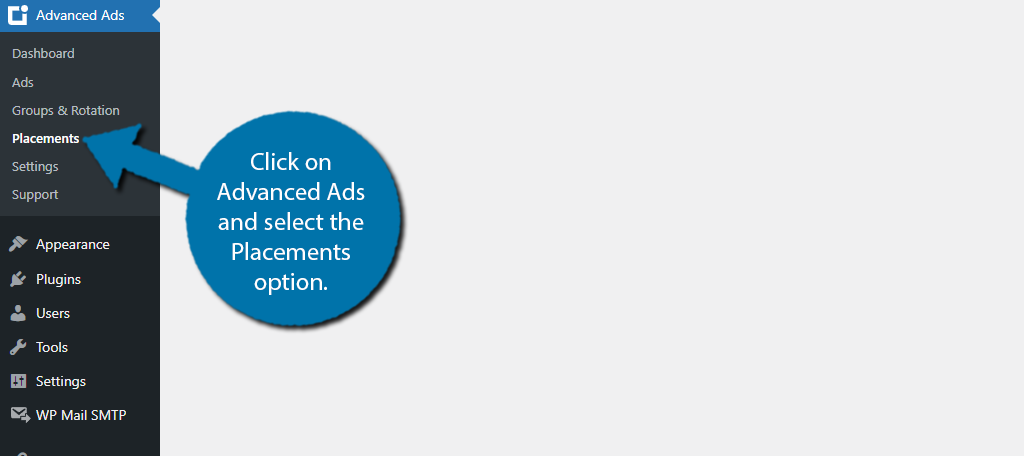
Upon clicking this, a small pop-up window will appear with the settings to create a new ad placement. The top-right option is for AdSense In-Feed, click on it.
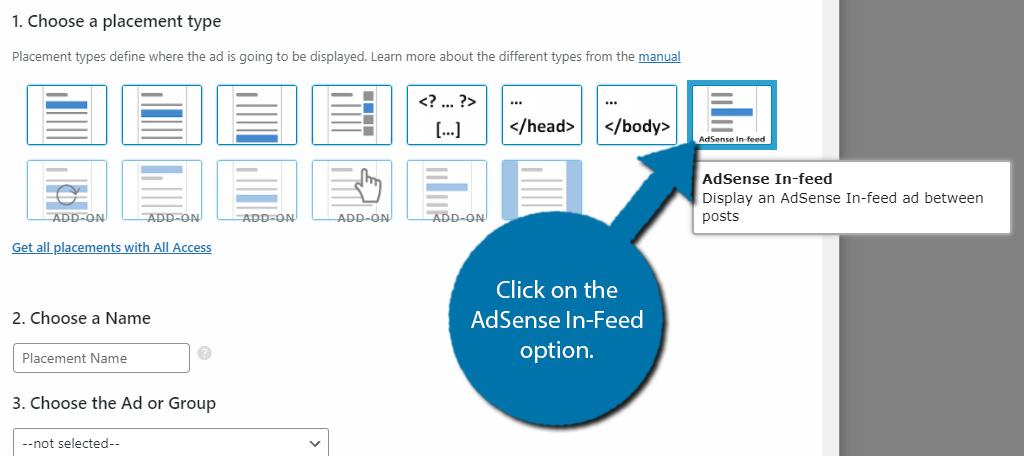
This will place the ad in between your website’s post feed. Next, you’ll need to enter a name for the ad placement. You can name it whatever you desire, but something like AdSense In-Feed would be a good title.
After this, you need to actually choose the ad or ad group you would like to display within this space. Simply use the drop-down menu to select the desired option.
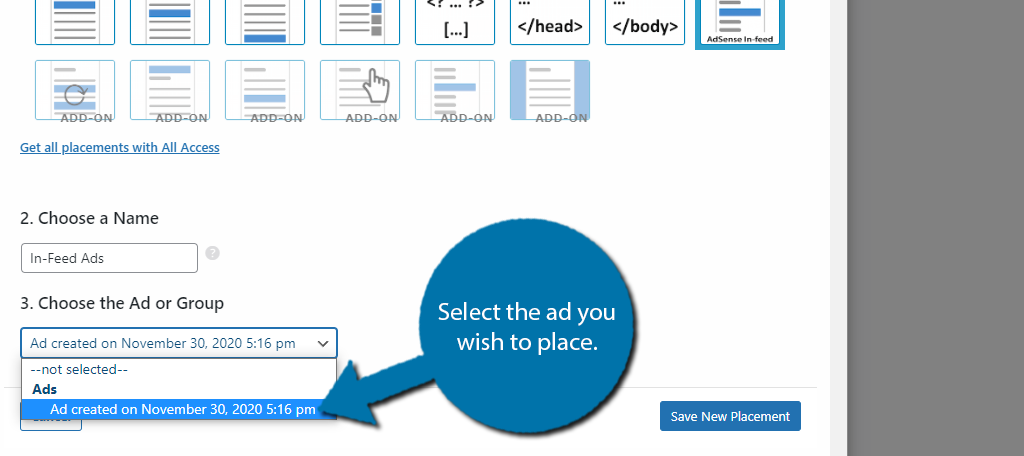
Finally, click on the “Save New Placement” button to save the changes.
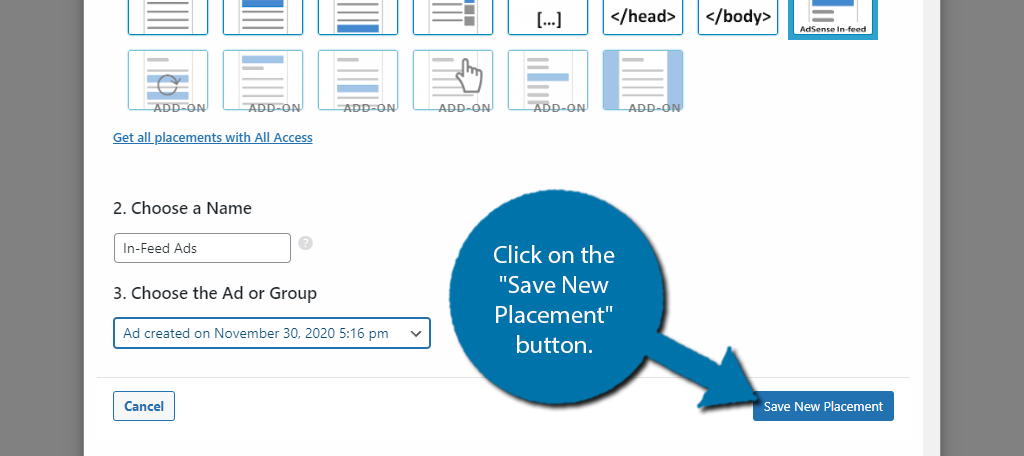
And that’s it. If you check your website’s post feed, you will see an ad placed in it (assuming you don’t have an adblocker enabled).
Avoid Adding Too Many In-Feed Ads
It is very easy to insert too many ads in WordPress, and in-feed ads can be some of the most annoying to users.
Put yourself in the shoes of a regular user. You are checking out what kind of posts a website has to offer. While checking out the list, you notice that there is an ad every couple of posts. It can be very distracting when trying to find a new post to read.
In fact, you could easily make the argument that these types of ads make it more difficult for users to find more content.
For instance, let’s say a user didn’t notice that they clicked on an ad. Most people’s first instinct is to close that ad, which could mean leaving your site completely. As such, you’ve lost that visitor because the content they are not interested in was displayed to them.
This can even be more annoying on a mobile device where it is much easier to mistakenly tap on something you didn’t intend to.
And just to be clear, this is not a problem exclusive to in-feed ads. There is a reason that 42.7% of internet users use an adblocker.
Find Other Revenue Streams Besides Advertisements
Many WordPress blogs are quick to add Google AdSense as a way to monetize their site. However, there’s no denying that they negatively impact the user experience, which is why many users turn to adblockers.
Ensuring that your ads are not intrusive and overly excessive is a good way to help ensure your website does not make more users install an adblocker of some kind. It is important to look for other revenue options to help combat this.
For instance, many websites offer an ad-free experience for a monthly fee. Many users are happy to pay this if it supports the site versus having to sift through ads. Another avenue would be through affiliate links.
In any case, diversifying your income stream should be a high priority for any website.
How many in-feed ads does your website display? What steps do you take to fight adblockers?